
This documentation is for the legacy Izenda 6 product. Documentation for the new Izenda 7 product can be found at https://www.izenda.com/docs/
The AdHoc Driver class
Izenda reports is designed as a modular system to be easily customizable for usage with any datasources. The AdHocContext class has a Driver property containing an instance of the Izenda.AdHoc.Database.Driver abstract class, which provides datasource metadata for Izenda AdHoc. All datasource drivers in Izenda AdHoc use this as their base class and layer functionality on top of it.
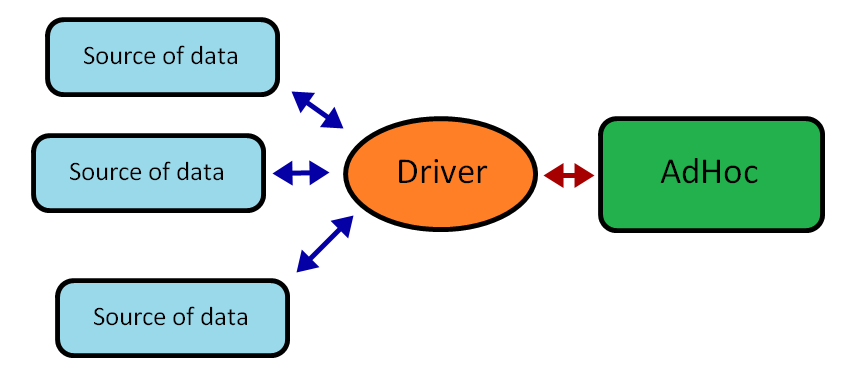
Figure 1: The standard Izenda Driver model. Datasources are separate and the driver handles the heavy lifting of interacting with the datasources.
Customizing the Izenda AdHoc Driver
The Izenda.AdHoc.Database.MSSQLDriver class implements complete functionality for using MSSQL server as your datasource and also allows you to create inheritors. So the easiest way to create a custom driver working with MSSQL server is to inherit Izenda.AdHoc.Database.MSSQLDriver and override the functionality you need to work differently. Below are complete instructions detailing how to perform this:
Create new project with type of Class library in Visual Studio.
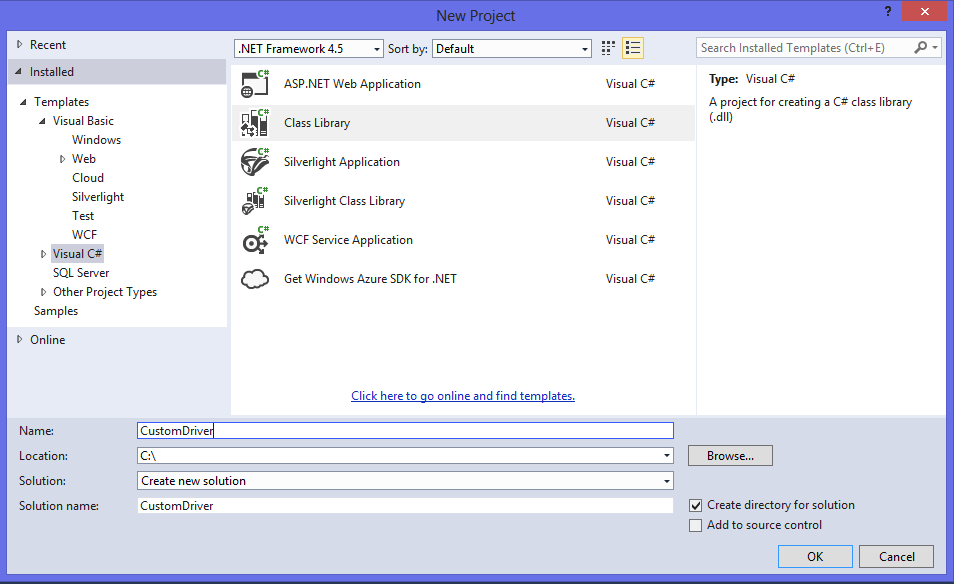
Add Izenda.AdHoc.dll to the References in the project.

Create new class and inherit MSSQLDriver:
using Izenda.AdHoc.Database; namespace CustomDriver { public class MyCustomDriver : MSSQLDriver { } }
Now any metadata drilling functionality can be altered. Here we will implement overriding of two most important methods, assuming that we have a single custom source of data. For our example, we will assume the table Products exists with three fields: Id, Name, and Price:
GetAllTables()returns an array ofIzenda.AdHoc.Database.Tablewhich will be available in the DataSources tab in the ReportDesigner as a list of datasources. Here is a short example of overriding this method:public override Table[] GetAllTables() { Table[] result = new Table[1]; result[0] = new Table("Products"); return result; }
- GetColumns returns an array of Izenda.AdHoc.Database.Column for the given table. This array is used as fields list at several tabs in the ReportDesigner. Again, short example of overriding this method:
public override Column[] GetColumns(Table table) { if (table.Name == "Products") { Column[] result = new Column[3]; result[0] = new Column("ProductID", SqlType.UInt32); result[1] = new Column("ProductName", SqlType.VarChar); result[2] = new Column("UnitPrice", SqlType.SqlMoney); } else { throw new Exception("Unknown DataSource"); } }
The overridden fields can be seen in the Fields tab on the Report Designer after selecting the DataSource "Products" at the DataSources tab.
Include a reference to your
CustomDriverto your website. To perform this, the following steps should be taken:- Compile your
CustomDriverproject and copy the assembly to your website's /bin folder, and add the reference just like above. - Set
AdHocContext.Driver = new CustomDriverin theSession_Start()orApplication_Start()method.
- Compile your
You must also override some other methods like
GetDataSet(). This method accepts aSystem.Data.IDBCommandparameter, and returns the corresponding DataSet. Overriding this method allows you to pre-process the dataset before returning it. You may useAdHocContext.CurrentReportSetto get additional details of the report. For integrations that will not utilize SQL queries in the command object,Izenda.AdHoc.AdHocContext.CurrentReportSetmay be used to get the report state. To override this method, simply add following method to the MyCustomDriver class:protected override DataSet GetDataSet(IDbCommand Command, Report report, string reportPart, string uniqueID) { DataSet result; result = base.GetDataSet(command, report, reportPart, uniqueID); //If you want the driver to obtain DataSet and process it before returning //do this only if you choose not to call the base.GetDataSet method //if (!string.IsNullOrEmpty(uniqueID)) // commandText = commandText.Replace(uniqueID, ""); //result = new DataSet(); //If you want to implement your own method for obtaining a DataSet. //more processing.... return result; }
You can also see more coding examples here.
Izenda Fusion Driver
The Izenda Fusion Driver composes data sources from several connections (data providers) into a single data source. This is very similar to how SSAS works, but using Fusion you can aggregate data not only from MSSQL databases but from very different data sources. For example, you can get data from the OData data provider (i.e. without a direct connection to the database). All you need to do is set up the data sources' connections and you will be able to work with aggregated data as a single data source.
Currently, Izenda Fusion driver supports MSSQL, ODATA (via our custom ODATA provider), Oracle, MySQL, and PostgreSql
Configuring the Izenda Fusion Driver
Configuring the Izenda Fusion Driver is almost the same as configuring the Izenda Driver with single connection. The main differences are:
- Allows you to set up more then one data source end point
- Allows you to set up database constraints separately for each connection
- Needs to use additional connection strings for the AdHoc table if your reports are stored in your database
Configuring the Izenda Fusion Driver consists of several steps:
1. Create the Fusion Driver
At first you should create a FusionDriver object and set up it as default driver for the Izenda AdHoc. Here is example how to do it in C#:
FusionDriver fusionDriver = new FusionDriver(); AdHocContext.Driver = fusionDriver;
2. Add connections to the driver
Now you can add connections to the data sources end points. The end point could be a direct connection to the desired database or it can be an OData connection using our provider. Below is an example of multiple connections being added to a single FusionDriver.
fd.AddConnection("SqlNW", Izenda.Fusion.FusionConnectionType.MsSql, @"YOUR_SQL_CONNECTION_STRING_HERE"); fd.AddConnection("OracleNW", Izenda.Fusion.FusionConnectionType.Oracle, @"YOUR_ORACLE_CONNECTION_STRING_HERE"); fd.AddConnection("OD", Izenda.Fusion.FusionConnectionType.OData, @"http://url_to_odata_connector.com/provider_endpoint.aspx"); fd.AddConnection("OD2", Izenda.Fusion.FusionConnectionType.OData, @"http://url_to_odata_2_connector.com/provider_endpoint.aspx"); AdHocContext.Driver = fd;
3. Using VisibleDataSources and Constraints with Fusion
Two settings that function differently when using a FusionDriver are the VisibleDataSources and DatabaseSchema custom Constraints. Additional considerations need to be taken into account when using these settings.
a) VisibleDataSources
When using a FusionConnection with VisibleDataSources, it is necessary to specify which database your datasource is from using the alias provided for the specific connection when it was added to the FusionDriver.
AdHocSettings.VisibleDataSources = new string[] { "SqlNW/Orders", "OracleNW/Customers", "OD/Order Details", "OD2/Products" };
Note: The only exception is when your connection uses a blank alias. Any tables in the VDS collection with no alias will be presumed as coming from the FusionConnection with the blank alias. If no such connection exists, then the datasource will not be available.
b) Constraints
Similarly to how the VDS collection works, constraints must use the alias of the database to which the datasource belongs. Joining across different connections is also a possibility, but will require additional considerations discussed below
Example 1: Static context
Izenda.Fusion.FusionDriver.AddConstraintSimple("OD/Order.Id", "OD/*.OrderID"); Izenda.Fusion.FusionDriver.RemoveConstraintSimple("OD2/Account.Id", "OD2/User.AccountID");
Example 2: reference context
Izenda.Fusion.FusionDriver fd = new FusionDriver(); fd.AddConstraint("OD/Order.Id", "OD/*.OrderID"); fd.AddConstraint("OD2/Account.Id", "OD2/User.AccountID");
c) Saving Reports with Fusion
When using indirect database connections and saving your reports to the FileSystem is not an option, you can use the SavedReportsDriver setting to specify a direct link to a database where you can store your reports. The following example sets up the connection string to the database that contains the reports table. If you store reports in the file system then skip this step (Use FileSystemAdHocConfig if you do this).
((DatabaseAdHocConfig)AdHocSettings.AdHocConfig).SavedReportsDriver = new MSSQLDriver("your_mssql_direct_database_connection_string");
d) Set up cache
Getting data from several data source providers may take a lot of time and resources when many connections are added. This will result in a slow connection to the providers due to large amount of the data being transferred, etc. That’s why the cache is enabled by default for the Izenda Fusion Driver. By default, cache expiration time is set to 12PM on Saturday. This means that every Saturday, the cache will be cleared and all data will be requested from the providers during the next session.
You can configure the cache yourself by using the following properties and methods:
- DataCacheExpiration: Sets the date for cache expiration. All data in the cache older than the specified date will be cleared (removed from the cache). For example, if you want to clear all data more than two days old, you should set:
AdHocSettings.DataCacheExpiration = DateTime.Now.AddDays(-2); - CacheReports method: Indicates that all reports should or should not be cached (enabled by default in later versions of Izenda):
AdHocSettings.CacheReports = true; - DataCache Interval: Sets the number of seconds between cache refreshes. Example:
AdHocSettings.DataCacheInterval = 60 * 24 * 30;
4. Joining datasources from different databases
Using our Fusion Driver, it is possible to join datasources from different databases. This does require additional considerations when setting up the driver and adding connections. In order to implement this ability, the connections must adhere to the following conditions:
- One connection MUST be given a blank alias. This connection will be used as the "default" connection through which queries will be routed.
- The default connection cannot be an ODATA connection.
- The default connection MUST use the same database as the type of FusionDriver being instantiated. The FusionDriver class is a MSSQL driver. Additionally there are the FusionDriverMySql, FusionDriverOracle, and FusionDriverPostgreSQL classes for the other supported database architectures. (e.g. if your default connection is using the FusionConnectionType of Oracle, your FusionDriver would need to be an instance of FusionDriverOracle)
Below is an example of what a FusionDriver setup might look like that supports cross-database joining.
Izenda.Fusion.FusionDriverOracle myOracleFD = new Izenda.Fusion.FusionDriverOracle(); myOracleFD.AddConnection("", Izenda.Fusion.FusionConnectionType.Oracle, @"YOUR_ORACLE_CONNECTION_STRING_HERE"); myOracleFD.AddConnection("SQLDB", Izenda.Fusion.FusionConnectionType.MSSQL, @"YOUR_MSSQL_CONNECTION_STRING_HERE"); fd.AddConstraint("Orders", "SQLDB/Order Details"); AdHocContext.Driver = myOracleFD; AdHocSettings.VisibleDataSources = new string[] {"Orders", "SQLDB/Order Details"};
Sample use
Now that we have covered the basics of setting up the Fusion driver, below is a full example of how to set up and configure the Izenda Fusion Driver with several connections:
SQL/Oracle/MySql data connection
The following example describes the process for initializing a FusionDriver connection when you have direct access to a SQL/Oracle/MySQL database where you want to store your reports. This database does not have to be the same database you obtain your schema from. Your CustomAdHocConfig class can inherit from either DatabaseAdHocConfig or FileSystemAdHocConfig in this case:
<%@ Application Language="C#" %> <%@ Import Namespace="System.Data"%> <%@ Import Namespace="Izenda.AdHoc.Database"%> <%@ Import Namespace="Izenda.AdHoc" %> <%@ Import Namespace="System.Configuration" %> <script runat="server"> [Serializable] //If SavedReportsDriver is set, you can use DatabaseAdHocConfig or FileSystemAdHocConfig public class CustomAdHocConfig : Izenda.AdHoc.DatabaseAdHocConfig //Izenda.AdHoc.FileSystemAdHocConfig { public static void InitializeReporting() { // Set license key. Note: "+FUSION" must be in license key AdHocSettings.LicenseKey = "LICENSE KEY"; // Set config. Note: config class must derive from FusionAdHocConfig or FileSystemAdHocConfig AdHocSettings.AdHocConfig = new CustomAdHocConfig(); // Create Fusion driver and set it as default driver for AdHoc Izenda.Fusion.FusionDriver fusionDriver = new Izenda.Fusion.FusionDriver(); //Initialize the connections on the driver fusionDriver.AddConnection("SqlNW", Izenda.Fusion.FusionConnectionType.MsSql, @"YOUR_SQL_CONNECTION_STRING"); fusionDriver.AddConnection("OrclNW", Izenda.Fusion.FusionConnectionType.Oracle, @"YOUR_ORACLE_CONNECTION_STRING"); // Configure constraints for connections fusionDriver.AddConstraint("SqlNW/Orders.OrderID", "SqlNW/*.OrderID"); fusionDriver.AddConstraint("OrclNW/Account.Id", "OrclNW/User.AccountID"); //set the Driver object AdHocContext.Driver = fusionDriver; // Clear cache AdHocSettings.DataCacheExpiration = DateTime.Now; // Cache reports for less database load AdHocSettings.CacheReports = true; // Set connection to the database with reports table ((DatabaseAdHocConfig)AdHocSettings.AdHocConfig).SavedReportsDriver = new MSSQLDriver(@"your_mssql_direct_database_connection_string"); // Add visible data sources AdHocSettings.VisibleDataSources = new string[] { "SqlNW/Orders", "SqlNW/Customers", "SqlNW/Order Details", "OracleNW/User", "OracleNW/Account" }; } } </script>
OData connection
The following example describes the process for initializing a FusionDriver connection when you have indirect data connections, such as OData:
<%@ Application Language="C#" %> <%@ Import Namespace="System.Data"%> <%@ Import Namespace="Izenda.AdHoc.Database"%> <%@ Import Namespace="Izenda.AdHoc" %> <%@ Import Namespace="System.Configuration" %> <%@ Import Namespace="Izenda.Fusion" %> <script runat="server"> [Serializable] public class CustomAdHocConfig : Izenda.AdHoc.FileSystemAdHocConfig //DatabaseAdHocConfig You can use either FileSystemAdHocConfig or DatabaseAdHocConfig because we set the SavedReportsDriver below { public static void InitializeReporting() { // Set license key. Note: "+FUSION" must be in license key AdHocSettings.LicenseKey = "LICENSE KEY"; // Set config. Note: config class must derive from FusionAdHocConfig or FileSystemAdHocConfig AdHocSettings.AdHocConfig = new CustomFusionAdHocConfig(); // Add visible data sources AdHocSettings.VisibleDataSources = new string[] { "Orders", "Customers", "Order Details" }; //Add connections to the driver (static context) FusionDriver.AddODataConnection("OD", FusionConnectionType.OData, @"http://your_odata_schema_url"); FusionDriver.AddODataConnection("OD2", FusionConnectionType.OData, @"http://your_odata2_schema_url"); // Configure constraints for connections FusionDriver.AddConstraintSimple("OD/Order.Id", "OD/*.OrderID"); FusionDriver.AddConstraintSimple("OD2/Account.Id", "OD2/User.AccountID"); // Clear cache AdHocSettings.DataCacheExpiration = DateTime.Now; // enable caching (on later versions of Izenda this is enabled by default) AdHocContext.CacheReports = true; // Set connection to the database with the reports table. You CANNOT use an OData connection as your SavedReportsDriver connection string ((FusionAdHocConfig)AdHocSettings.AdHocConfig).SavedReportsDriver = new MSSQLDriver("server=(local);database=ReportsDB;Trusted_Connection=True;"); } } </script>
CustomFusionDriver
You can implement your own FusionDriver class to enable more control over features and settings. Below is an example of an overridden FusionDriver:
[Serializable] public class CustomFusionDriver : Izenda.Fusion.FusionDriver { public CustomFusionDriver() { // Add connection to the local MSSQL database this.AddConnection("SqlNW", FusionConnectionType.MsSql, "server=(local);database=Northwind;Trusted_Connection=True;"); // Add connection to the OData provider which is connected to the Oracle database this.AddConnection("OrclNW", FusionConnectionType.OData, "http://www.providerdomain.com/Oracle/FusionEndpoint.aspx"); } public override System.Data.DataSet GetDataSet(System.Data.IDbCommand command, string reportPart) { // You could use AdHocContext.CurrentReportSet property here to get the executing report // Replace with custom code // For ex. add some caching here and then call base method to retrieve data return base.GetDataSet(command, reportPart); } }
Overriding CustomFusionDriver Methods
You could also override other methods to customize getting data. Here are the most commonly used:
// Get array of all available tables from all connections public override Izenda.AdHoc.Database.Table[] GetAllTables() { return base.GetAllTables(); } // Get array of all available tables from all connections public override StoredProcedure[] GetAllStoredProcedures() { return base.GetAllStoredProcedures(); } // Get array of all columns in tables from all connections public override Column[] GetColumns(Izenda.AdHoc.Database.Table table) { return base.GetColumns(table); } // Get array of all tables constraints from all connections public override Constraint[] GetConstraints(DatabaseSchema schema) { return base.GetConstraints(schema); } // Add new virtual constraint public override void AddConstraint(string primaryColumn, string foreignColumn) { base.AddConstraint(primaryColumn, foreignColumn); } // Remove constraint public override bool RemoveConstraint(string fullyQualifiedPrimaryColumn, string fullyQualifiedForeignColumn) { return base.RemoveConstraint(fullyQualifiedPrimaryColumn, fullyQualifiedForeignColumn); }
Note: The GetAllConnections method within the FusionDriver class is where all connections for the current driver are stored. You can iterate over the collection and ping the database with a small bit of data in order to determine if the connection string you are using is obtaining results properly.
Here is a code sample for using the GetColumns method to iterate through GetAllConnections:
public override Column[] GetColumns(Izenda.AdHoc.Database.Table table) { //return base.GetColumns(table); Column[] cols = null; foreach (Izenda.Fusion.FusionConnection fc in this.GetAllConnections()) { cols = fc.GetColumns(table); if (cols.Length > 0) break; } return cols; }
Implementing the Custom Fusion Driver
You can then set the AdHocContext.Driver property to your CustomFusionDriver and you're done!
AdHocContext.Driver = new CustomFusionDriver();
Implementing OAuth2 Security
Optionally, you can use your CustomFusionDriver to authenticate users using the OAuth2 spec standards. You can find out more information about the customizations that need to exist in your CustomFusionDriver from this link
Last edited by Joseph Adams, 2018-01-25 16:50:12